Installing SSL Server Certificate
Installing the Digi-SSL™ Root CA & Intermediate CA Certificates
You will receive 3 Certificates from Digi-Sign. Save these Certificates to the desktop
(or another directory on the hard drive) of the web server machine, then:
To install the UTN-USERFirst-Hardware.crt Certificate file:
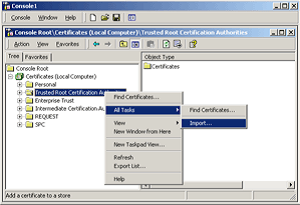
-
- Right click the Trusted Root Certification Authorities, select All Tasks, and then select Import.
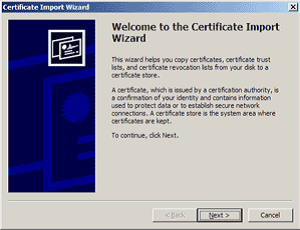
- Click Next.
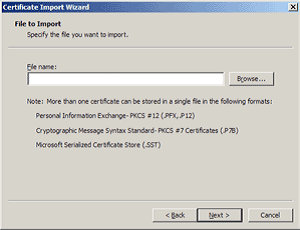
- Locate the UTN-USERFirst-Hardware.crt Certificate file and click Next.
- When the wizard is completed, click Finish.
To install the Digi-SignCADigi-SSLXp.crt or Digi-SignCADigi-SSLXs.crt:
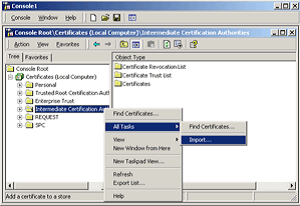
-
- Right click the Intermediate Certification Authorities, select All Tasks, and then select Import.
- Complete the import wizard again, but this time locating the Digi-SignCADigi-SSLXp.crt or Digi-SignCADigi-SSLXs.crt when prompted for the Certificate file.
- Ensure that the UTN-USERFirst-Hardware.crt certificate appears under Trusted Root Certification Authorities.
- Ensure that the Digi-SignCADigi-SSLXp.crt or Digi-SignCADigi-SSLXs.crt appears under Intermediate Certification Authorities.
To install the Digi-SSL™ certificate:
Go to Windows Administrative Tools.
-
- Start Internet Services Manager.
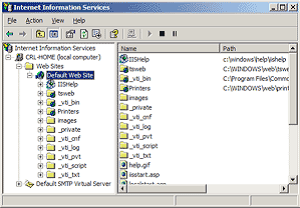
- Open the properties window for the website that you have generated the CSR on. You can do this by right clicking on the Default Website and selecting Properties from the menu.
- Open Directory Security by right clicking on the Directory Security tab.
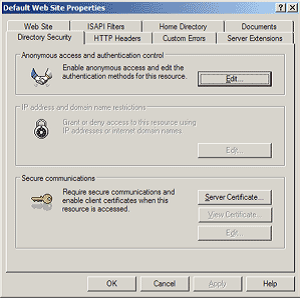
- Click Server Certificate. The Wizard will appear.
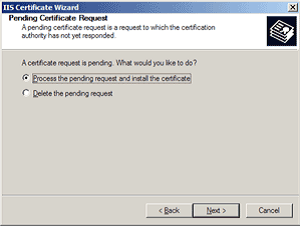
- Choose to Process the Pending Request and Install the Certificate. Click Next.
- Enter the location of your certificate (you may also browse to locate your certificate file), and then click Next.
- Read the summary screen to be sure that you are processing the correct certificate, and then click Next.
- You will see a confirmation screen. When you have read this information, click Next.
- You now have a Digi-SSL™ server certificate installed.
Important: You must now restart the IISAdmin service or reboot the computer to complete the installation.
You may want to test the Web site to ensure that everything is working correctly. Be sure to use https:// when you test connectivity to the site.
