Getting your Digi-Access™ Chain Certificates
The instructions below are for the two most popular browsers (i.e. Microsoft Internet Explorer® and Mozilla®). If you are using different web browser you may experience support issues and for security reasons, it is advisable to work with only Microsoft Internet Explorer® and Mozilla® when using Digi-Access™.
Enabling Digi-Access™ client certificates for two factor authentication will take you 5 minutes (or less). Configure your browser by following these simple steps:
1. Download and save this certificate to 'My Documents' or your C: drive:
2. Download and save this certificate to 'My Documents' or your C: drive:
3. Click the 'Tools' menu and then select 'Internet Options'. Click the 'Contents' tab and then click the 'Certificates' button. Then select the Trusted Root Certificate Authorities tab and click the Import... button.
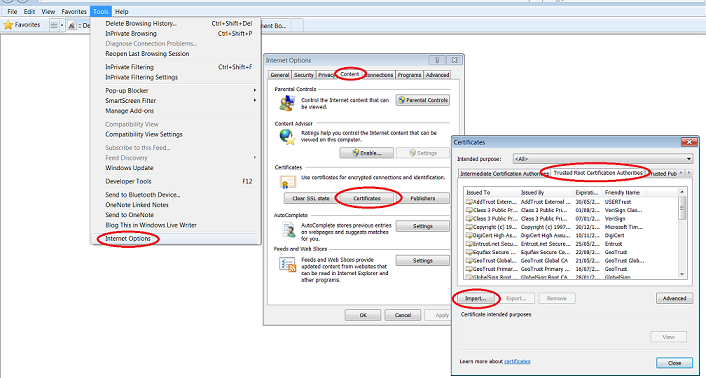
4. Run through the six steps of this wizard and ensure that on step v, as below that "Place all certificates in the following store" is selected and points to "Trusted Root Certification Authorities". When the wizard is finished, move to the next step.
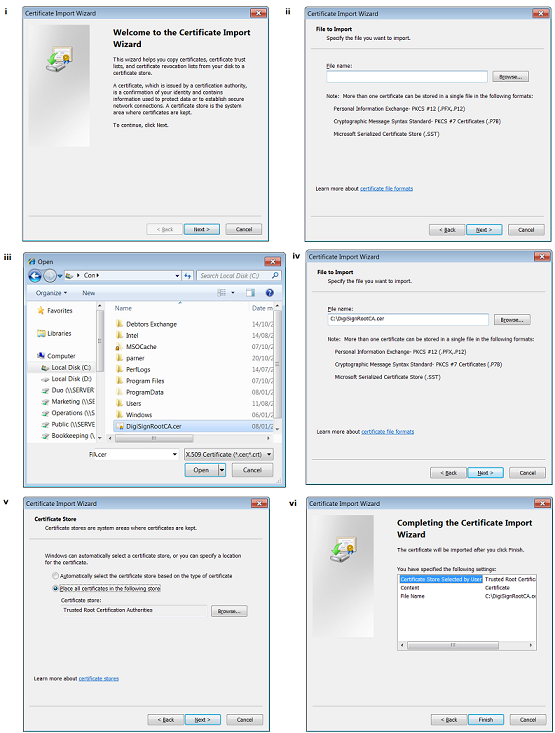
5. Repeat step 3. above except this time, select the Intermediate Certification Authorities tab and click the Import... button.
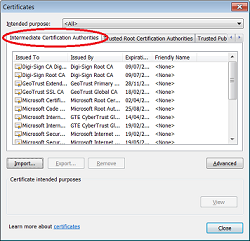
6. Repeat step 3. above except this time, ensure "Place all certificates in the following store" is selected and points to "Intermediate Certification Authorities"
7. Exit out of all the open dialog boxes to finish.
2. Download and save this certificate to 'My Documents' or your C: drive:
3. Click the 'Tools' menu and then select 'Options'. Click the 'Advanced' tab and then click the 'Encryption' tab and then the View Certificates button.
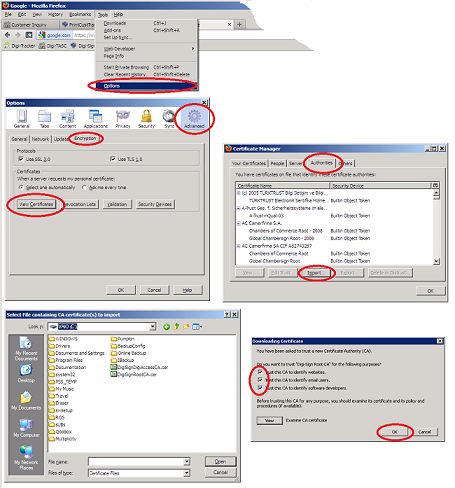
4. Then click the Import... button and browse to the DigiSignRootCA.cer certificate and click 'Open'
5. Ensure to enable all (3) three trust options for this CA certificate and click 'OK' to complete the import.
6. Repeat step 5. above except this time, ensure to use DigiSignDigiAccessCA.cer
7. Exit out of all the open dialog boxes to finish.
